Create WhatsApp Chatbot: A Step-by-Step Guide
Imagine being able to reach your customers or audience instantly. You can do this through the messaging app they use every day - WhatsApp. Create a chatbot for Whatsapp allows you to provide a seamless and convenient way to interact with your audience.
In this comprehensive guide, we'll walk you through the step-by-step process on how to build a WhatsApp chatbot. We'll use Typebot, an intuitive no-code platform. Get ready to unlock the power of conversational AI and take your customer experience to new heights.
Setting Up a WhatsApp Chatbot with Typebot
Creating a Typebot Account
The first step is to sign up for a free Typebot account at https://app.typebot.io. This user-friendly platform allows you to create advanced conversational apps visually, without coding expertise.
Building Your Chatbot Flow
Once you've created your account, it's time to start designing your chatbot's conversation flow. Typebot's visual builder makes this process intuitive and engaging.
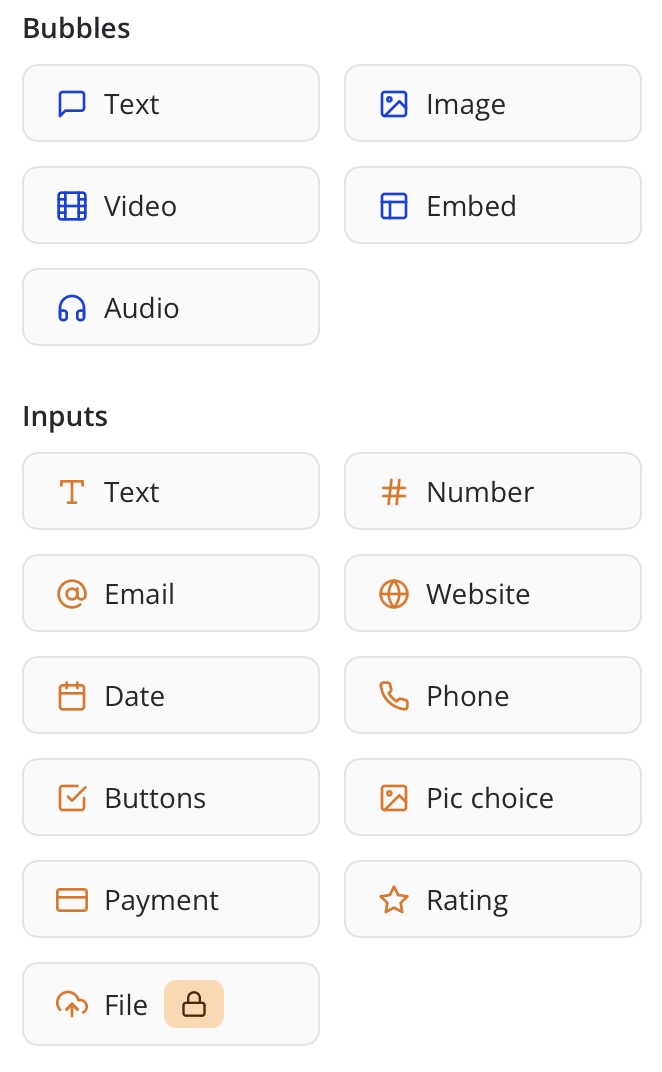
You can add text bubbles, images, videos, buttons, input fields, and various other elements to craft a seamless and interactive experience for your users.
Adding Text, Images, Videos, and Buttons
Engage your audience with:
- Text bubbles to convey information.
- Images and videos to enhance the experience.
- Buttons to guide users through the conversation flow.
If you need inspiration, we gathered some chatbot script exampes to help you get started. There are best practices, tips, and prompts to help you create a successful chatbot.
Incorporating Input Fields and Conditional Logic
Gather valuable information from your users by including input fields for text, email, phone numbers, and more. Typebot also allows you to implement conditional logic, ensuring that your chatbot responds intelligently based on user input.
Real example of a Whatsapp Chatbot
Let's walk through the creation of a feedback chatbot that not only gathers valuable insights but also leaves a lasting impression on your customers. Customer services and customer support can use it to create a channel with active users.
Setting the Stage
Kick off your chatbot flow with a warm welcome and a clear call-to-action. Use a friendly tone and provide a brief overview of what the chatbot can do for the user. For example:
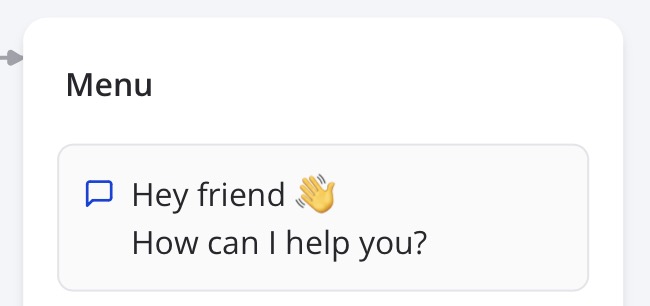
Offering Options
Present the user with a set of buttons, each representing a different feedback category. This streamlines the process and allows you to tailor the subsequent questions based on the user's selection.
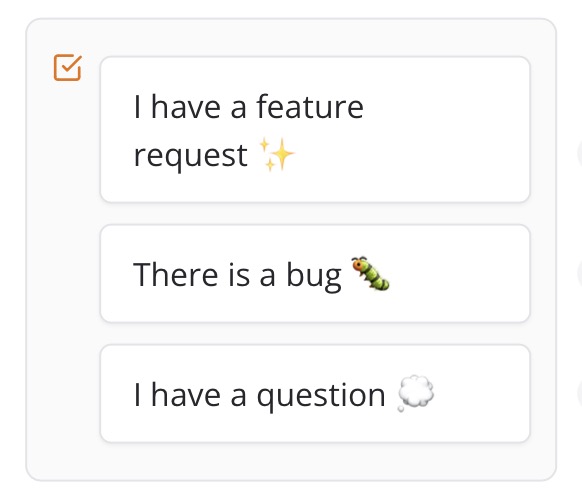
Gathering Feedback
Depending on the user's choice, you can now ask specific questions to gather the necessary information. For instance, if the user selects "Submit a Suggestion," you could ask for their email address and a detailed description of their suggestion.
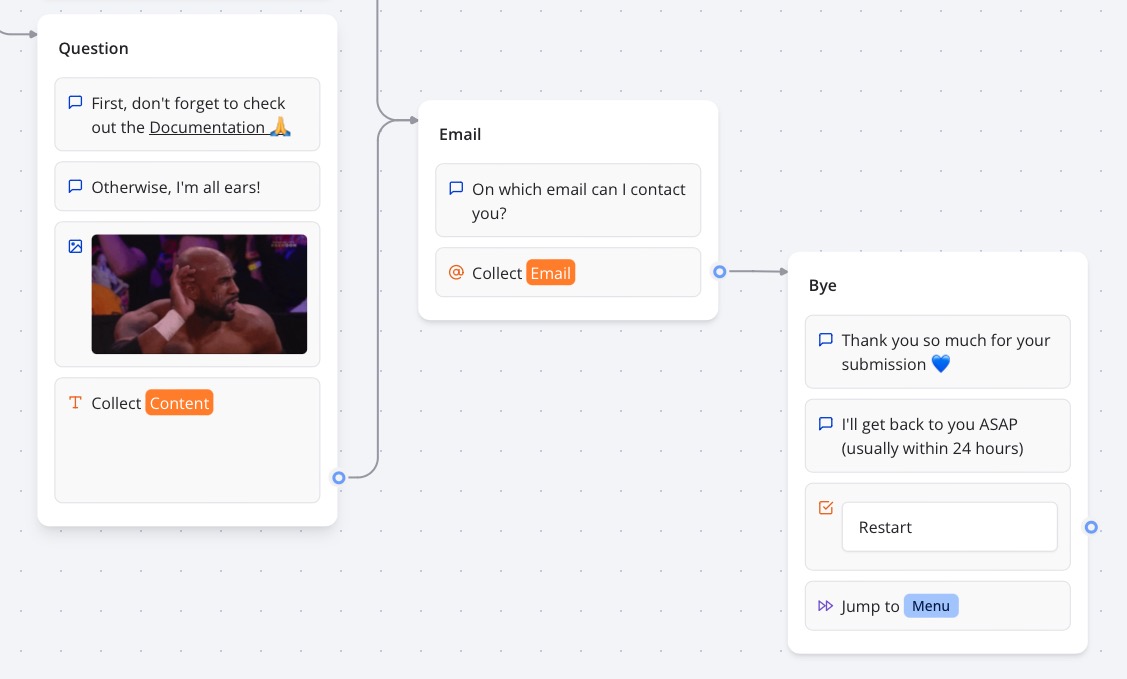
Confirming and Closing
Once you've collected the required information, provide a summary of the user's feedback and thank them for their input. You can also offer additional options, such as subscribing to a newsletter or sharing the chatbot with friends.

No trial. Generous free plan.
Testing and Deploying Your WhatsApp Chatbot
After pouring your creativity and effort into designing an engaging WhatsApp chatbot, it's time to test it and prepare for deployment. This crucial phase ensures that your chatbot functions seamlessly and provides a polished experience.
Testing Your Chatbot on WhatsApp
Before launching your chatbot, thoroughly test it in the WhatsApp environment. Typebot's "Test" feature allows you to simulate your chatbot's behavior and interactions. This gives you a chance to identify and address any potential issues.
To access the WhatsApp preview:
-
Click on the "Test" button in the Typebot editor.
-
Change the runtime to "WhatsApp."
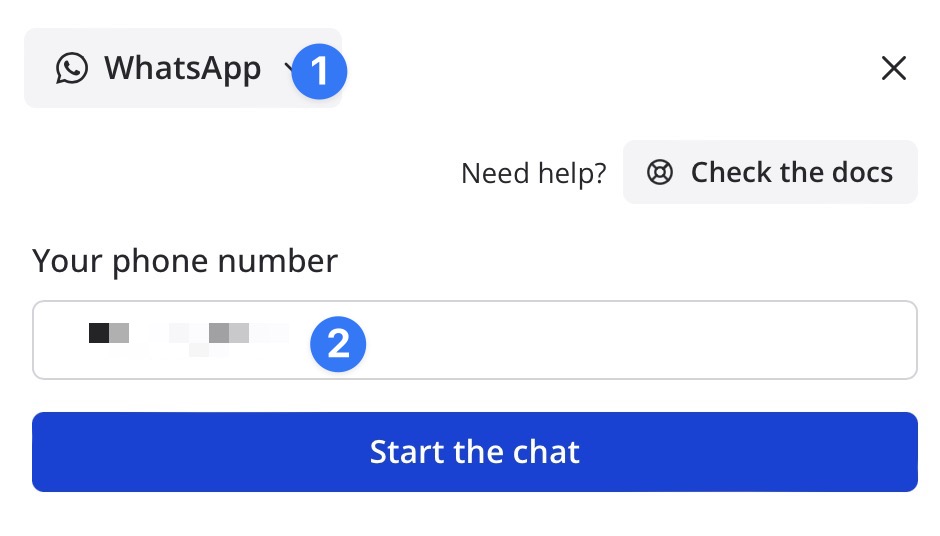
This will enable you to experience your chatbot as if you were a user interacting with it on WhatsApp.
During testing, pay close attention to:
- User Experience: Ensure the conversation flow is natural, intuitive, and free from confusing transitions.
- Media Rendering: Verify that images, videos, and other media assets display correctly.
- Button Functionality: Test each button to ensure it triggers the appropriate response or action.
- Input Field Validation: Check that input fields function correctly, validating user input and triggering appropriate conditional logic.
- Edge Cases: Explore potential edge cases or unexpected user inputs to ensure graceful handling and appropriate responses.
Document any issues or areas for improvement. This will help streamline debugging and optimization.
Integrating Typebot with WhatsApp
To connect your Typebot chatbot to WhatsApp, you'll need to create a Meta app and configure the WhatsApp integration within Typebot.
Creating a Meta App
-
Start by creating a Facebook Business account at https://business.facebook.com
-
Once you've set up your account, head over to https://developers.facebook.com/apps and create a new Meta app.
-
On the “Use case” step, select “Other”
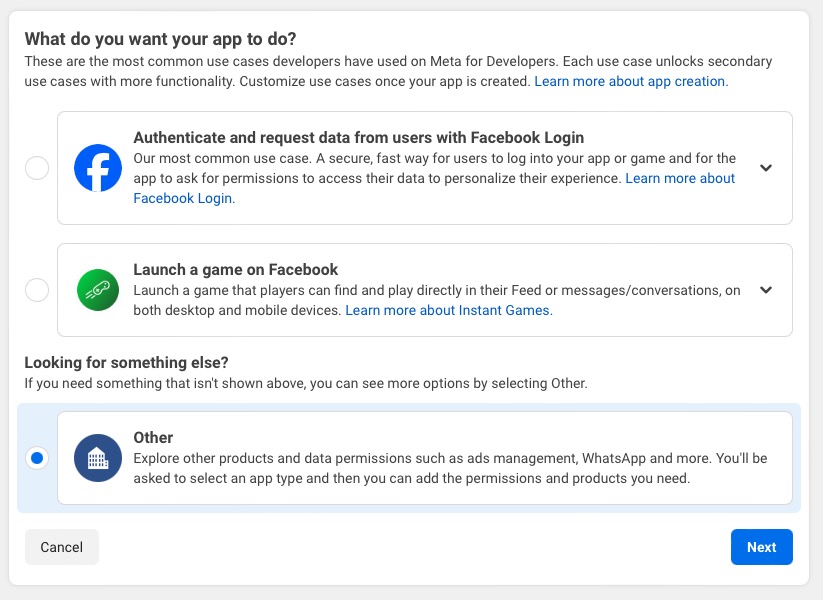
-
On the next step, select Business
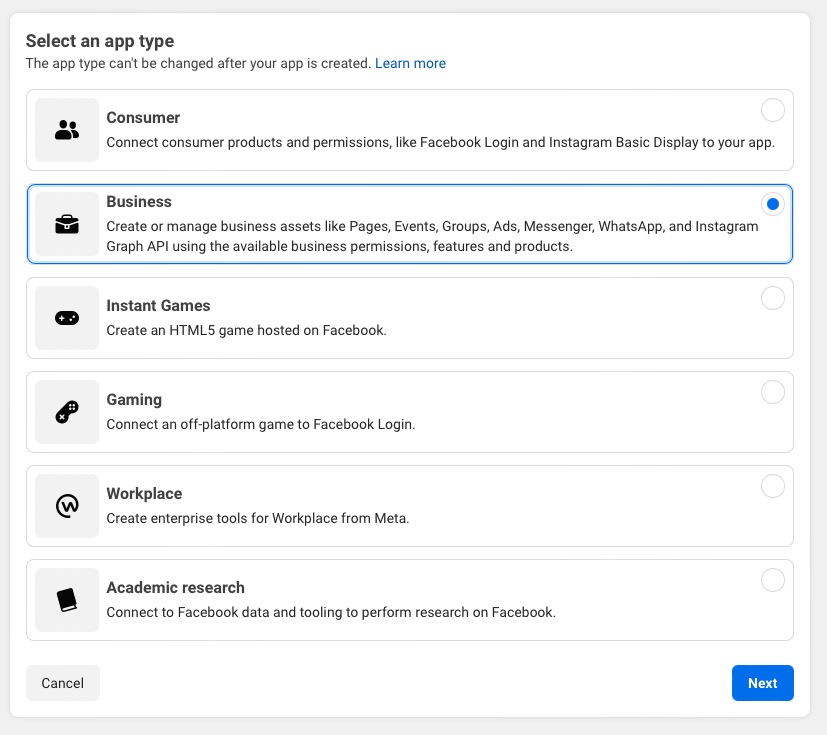
-
Next step asks you about details of your app such as the name and your email
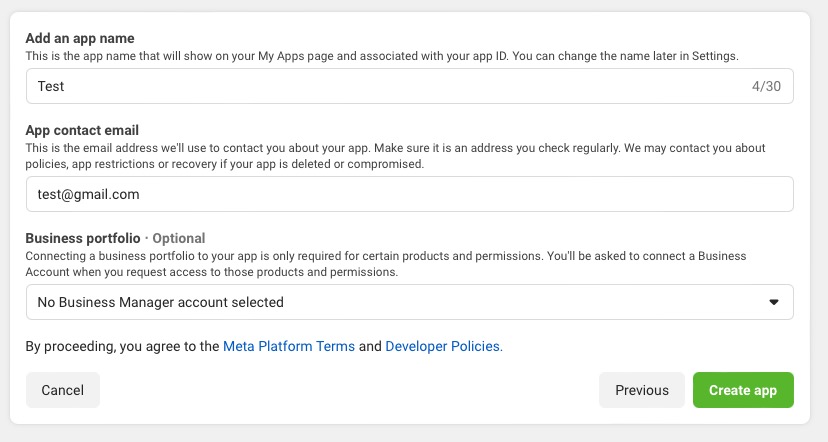
-
Enable the WhatsApp product within your app.
-
Great! Your WhatsApp app is now created
Connecting Your Typebot Chatbot to WhatsApp
Let’s connect it to Typebot:
- Go to your System users page
- Create a new user by clicking on Add
- Fill it with any name and give it the Admin role
- Click on Add assets. Under Apps, look for your previously created app, select it and check Manage app
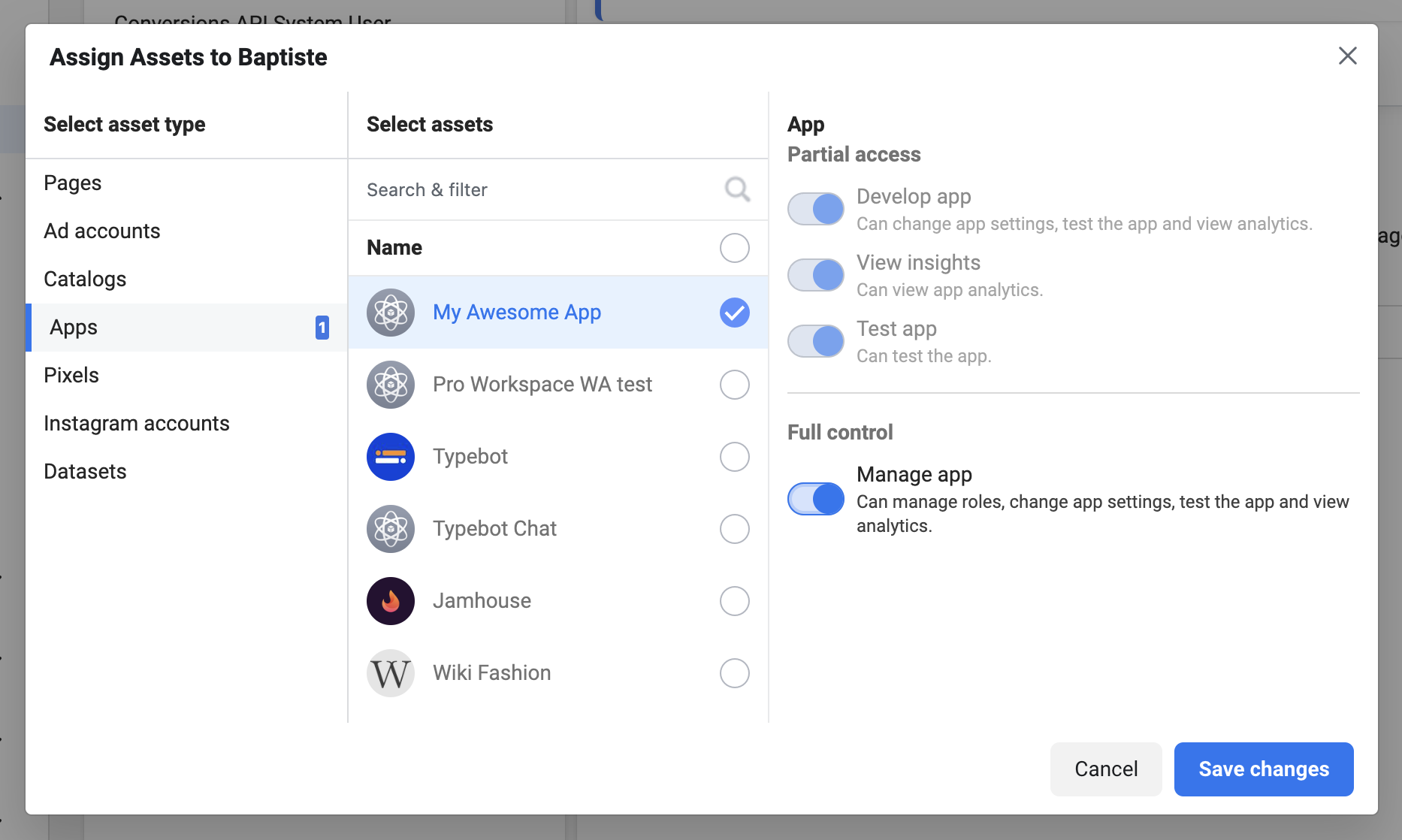
- Generate a token and put it in Typebot
- Go to your WhatsApp Developer Console and add your phone number
- Then, Typebot gives you a webhook URL and a Verify Token. Copy these and paste them into the WhatsApp Developer Console.
You should be fine by now, you can test your chatbot now!
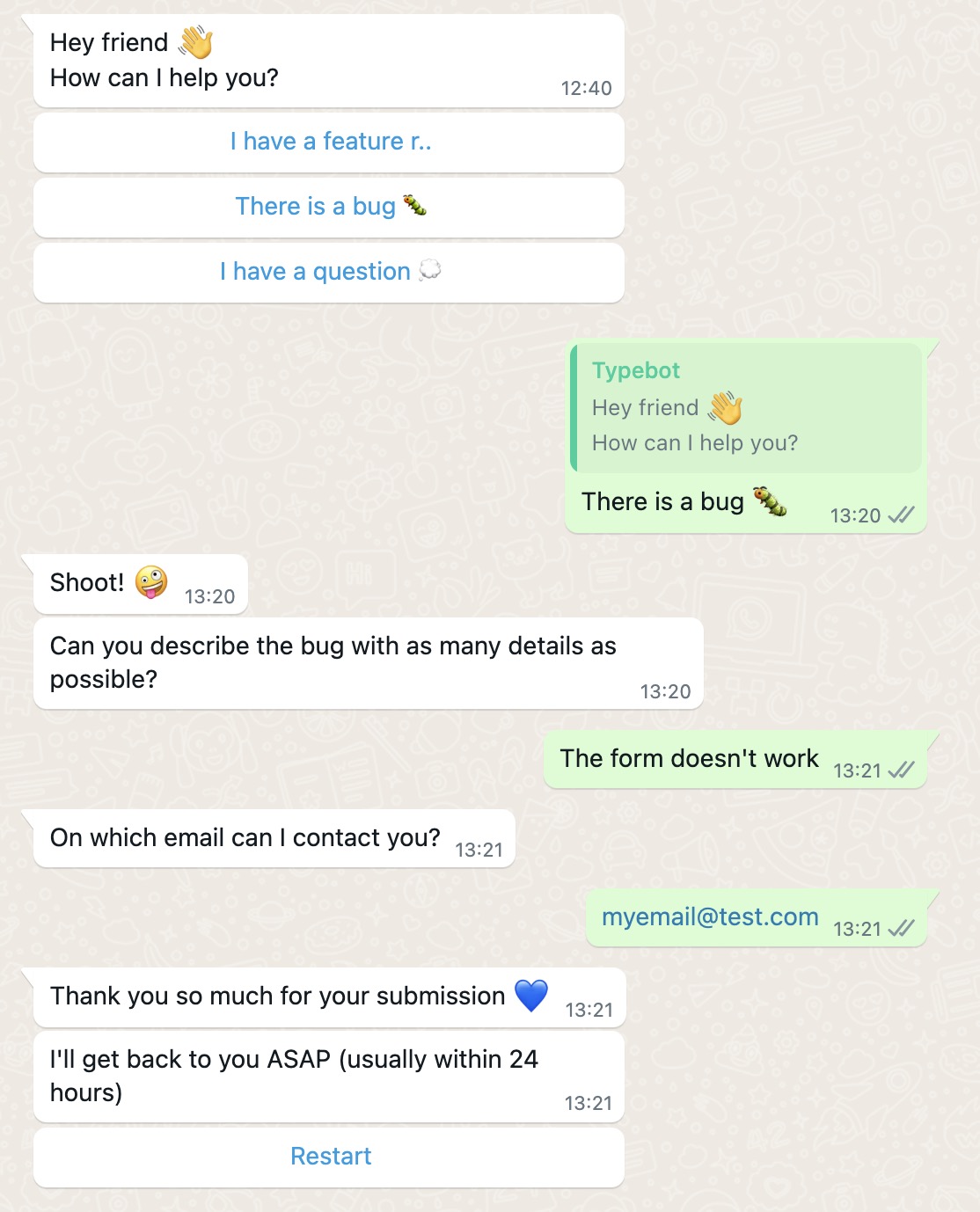
Publishing and Sharing Your Chatbot
Once you've thoroughly tested your WhatsApp chatbot and addressed any issues, it's time to publish and share it with your audience. Typebot makes this process straightforward by providing clear instructions in the "Share" tab of your bot.
To publish your chatbot:
- Follow the steps outlined in the "Share" tab.
- Configure additional settings or integrations specific to your use case.
Once published, share the designated WhatsApp number or group link with your customers or audience. This allows them to interact with your chatbot seamlessly.
Remember, even after publishing, continue monitoring your chatbot's performance, gathering user feedback, and making ongoing improvements. This ensures a consistently engaging and valuable experience.
Did you know that WhatsApp charges for each conversation window? We've put together a WhatsApp pricing calculator to help you estimate the cost of your WhatsApp chatbot.
Designing an Engaging WhatsApp Chatbot Experience
Now that you've set up the technical foundation for your WhatsApp chatbot, it's time to focus on crafting an engaging and memorable experience for your users. Here are some best practices and strategies to consider:
Best Practices for Conversational Design
Effective conversational design is the key to creating a chatbot that feels natural and intuitive. Start by understanding your audience's needs, preferences, and communication styles. Use a friendly, conversational tone that resonates with your target users, and avoid overly formal or robotic language.
Incorporate storytelling elements and personalized touches to make your chatbot feel more human-like. For example, you could include humorous quips, relatable anecdotes, or even playful emojis to add personality and warmth to the conversation.
Incorporating Rich Media
WhatsApp supports various rich media formats. This allows you to enhance your chatbot's visual appeal and engagement. Strategically incorporate:
- Images
- GIFs
- Videos to illustrate key points, add visual interest, or inject fun and personality.
However, keep in mind that WhatsApp has some limitations regarding media formats. For instance:
- GIF and SVG image files are not supported.
- Only .mp4 videos are compatible.
Typebot's documentation provides a list of supported media types to ensure your content displays correctly.
Handling User Input and Providing Relevant Responses
One of the most crucial aspects of an engaging chatbot is its ability to understand and respond to user input effectively. Typebot's input fields and conditional logic features allow you to gather information from users and tailor your chatbot's responses accordingly.
You can use input fields to gather user preferences or demographic info. Then, use conditional logic to offer personalized recommendations or content based on their answers.
Limitations of WhatsApp Chatbots
While WhatsApp chatbots offer a powerful and convenient way to engage with your audience, it's important to be aware of their limitations.
- WhatsApp only allows you to display three buttons at a time. Typebot will add "..." messages to display additional buttons.
- Certain Typebot blocks are incompatible with the WhatsApp environment, such as:
- Payment input block
- Chatwoot block
- Script block
- Google Analytics block
- Meta Pixel blocks
- Cal.com block
These blocks will be skipped if present in your chatbot's flow.
By understanding and working within these limitations, you can create a seamless and enjoyable experience for your WhatsApp chatbot users.
With these design principles and strategies in mind, you're well on your way to creating a WhatsApp chatbot that provides value and leaves a lasting impression.
Advanced WhatsApp Chatbot Features
As you gain more experience with building and optimizing your WhatsApp chatbot, you may want to explore advanced features and capabilities. Typebot offers powerful tools and integrations to create sophisticated and personalized chatbots.
Contact Information and System Variables
One powerful aspect of WhatsApp is automatically capturing user contact information, such as their name and phone number.
Typebot makes it easy to leverage this data within your chatbot flow using dedicated system variables.
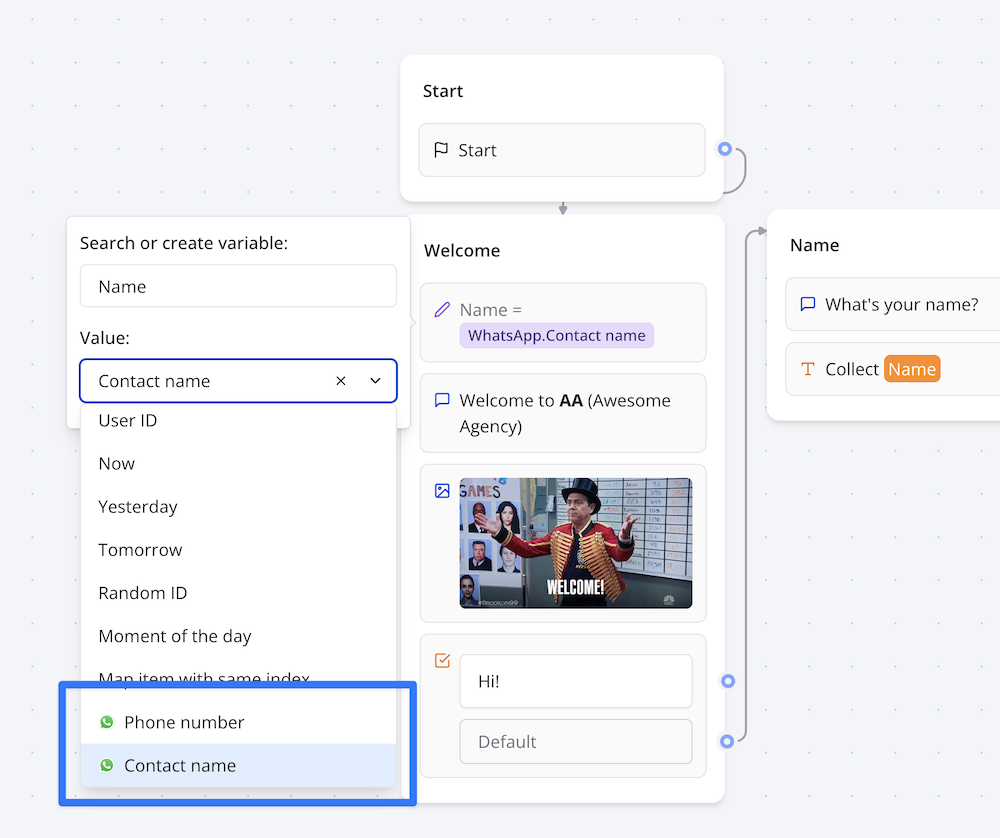
WhatsApp provide contact information of the user. You can assign them to variables to personalize your chatbot's greetings and responses. This simple touch can make the experience feel more human and tailored to the individual.
Session Expiration and Start Bot Conditions
Typebot's WhatsApp integration allows you to configure:
- Session expiration timeouts
- Start bot conditions
This gives you greater control over the user experience and bot behavior.
The session expiration timeout determines the number of hours after which a user's session will expire if they don't interact with the bot. This feature helps manage resources and ensure inactive sessions don't consume unnecessary resources.
Start bot conditions allow you to define specific conditions that must be met before your bot is triggered when a user starts a new conversation. This is useful if you have multiple bots integrated with the same WhatsApp number, ensuring the correct bot is activated based on predefined criteria.
Integrating with Other Services and APIs
While Typebot's WhatsApp integration provides a solid foundation, you may want to extend your chatbot's capabilities by integrating with other services and APIs. Typebot supports a wide range of integrations, including:
- Webhooks
- OpenAI
- Google Sheets
- More
For example, you could:
- Integrate your chatbot with a CRM system to automatically update customer records based on their interactions
- Use NLP/LLM APIs to help your chatbot better understand and respond to user input.
Typebot's webhook integration lets you link your chatbot to other services and APIs. This helps you create unique connections and expand your chatbot's capabilities in many different ways.
Monitoring and Optimizing Your WhatsApp Chatbot
Congratulations! You've successfully created, tested, and deployed your WhatsApp chatbot using Typebot. However, your journey doesn't end there. To keep your chatbot running smoothly and providing value, it's important to regularly check its performance and make improvements.
Analyzing Chatbot Usage and Performance Metrics
Typebot provides valuable analytics and metrics. These can help you gain insights into your chatbot's usage and performance. By analyzing these metrics, you can:
- Identify areas for improvement
- Understand user behavior patterns
- Make data-driven decisions to enhance effectiveness
Some key metrics to monitor include:
- Conversation Completion Rate: Tracks the percentage of users who complete the entire conversation flow. A low rate may indicate issues with the flow, confusing prompts, or lack of engaging content.
- User Drop-off Points: Identify specific points where users tend to disengage. This can help pinpoint areas that may require clarification, simplification, or additional incentives.
- Button Click-through Rates: Monitor button performance by tracking click-through rates. Low rates may suggest the need to optimize button labels or placements.
- Input Field Completion Rates: Analyze completion rates to identify potential friction points or areas where users need additional guidance.
By regularly reviewing these metrics and identifying patterns or trends, you can make informed decisions about optimizing performance and user experience.
Updating and Improving Your Chatbot Over Time
Armed with data-driven insights and user feedback, continuously refine and improve your WhatsApp chatbot. Regularly review your chatbot's content, flow, and functionality, and make updates or adjustments as needed.
- Incorporate new features, integrations, or capabilities to enhance the user experience or provide additional value.
- Integrate your chatbot with third-party services, such as e-commerce platforms, CRM systems, or data analytics tools.
Stay up-to-date with the latest trends, best practices, and advancements in conversational AI and chatbot technology. Attend industry events, participate in online communities, and continuously educate yourself to ensure your chatbot remains relevant and cutting-edge.

Ready to dive into the latest tools and hack your business growth?
No trial. Generous free plan.